Are you looking to personalize your gaming experience on your CyberPowerPC keyboard? The ability to change colors on your keyboard can enhance your gaming ambiance and add a touch of customization. In this article, we will guide you through the steps to change the colors on your CyberPowerPC keyboard, allowing you to create the perfect gaming atmosphere.
Step 1: Install the Appropriate Software
Before you can start changing the colors on your CyberPowerPC keyboard, you need to install the software that allows you to control the lighting. Visit the official CyberPowerPC website and navigate to the Support section. Look for the software or drivers available for your specific keyboard model and download it onto your computer. Once the software is downloaded, follow the installation instructions.
Step 2: Launch the Software
After successfully installing the software, locate the application on your computer and launch it. The software should provide you with a user-friendly interface that allows you to modify various settings for your keyboard, including color customization.
Step 3: Select the Lighting Mode
Within the software, you will find different lighting modes or profiles available for your CyberPowerPC keyboard. These modes determine the overall lighting effect of your keyboard. Click on the option to choose a lighting mode that suits your preference. Some common lighting modes include static colors, breathing effect, wave effect, and reactive mode.
Step 4: Customize the Colors
Once you have selected your desired lighting mode, you can now customize the colors of your CyberPowerPC keyboard. Explore the software interface to find color options and settings. Depending on your keyboard model, you may be able to choose from a wide range of colors or even opt for a gradient effect.
Step 5: Save and Apply the Changes
After customizing the colors to your liking, it’s essential to save and apply the changes. Look for a “Save” or “Apply” button in the software interface. Click on it to ensure your modifications are saved and actively applied to your CyberPowerPC keyboard in real-time.
Pro Tips for a Stunning Lighting Setup:
- Utilize bright, contrasting colors to make your keyboard stand out.
- Experiment with different lighting modes and effects to find the one that best suits your style and preferences.
- Create a personalized lighting profile for each game you play, enhancing the immersive experience.
“Don’t be afraid to experiment and get creative with your keyboard lighting. Let your personality shine through!” – Gaming enthusiast
Conclusion
With the help of the provided software, changing the colors on your CyberPowerPC keyboard is a breeze. By following the steps outlined in this article, you can transform your gaming space with a personalized, visually stunning keyboard setup. Embrace the freedom to customize and make your gaming experience truly one-of-a-kind.
Remember to visit the official CyberPowerPC website to download the appropriate software for your keyboard model. Unleash your creativity, have fun, and enjoy gaming with your new customizable keyboard!






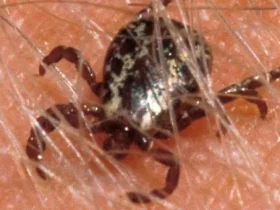

Leave a Reply