Unlocking the full potential of your Cyber PowerPC keyboard involves more than just typing. One of its standout features is the customizable RGB lighting, allowing you to transform your keyboard into a vibrant canvas of colors that suits your style.
Here, In this article, we will explore step-by-step instructions on how to change colors on your Cyber PowerPC keyboard, ensuring you harness the power of illumination.
Cyber PowerPC Keyboard
Before diving into the customization process, it’s crucial to familiarize yourself with your Cyber PowerPC keyboard. Identify the dedicated keys that control lighting functions, typically located at the top or sides of the keyboard. These keys often have symbols or icons that represent lighting features.
Accessing the RGB Control Software
-
Locate the Cyber PowerPC Software
Find and open the Cyber PowerPC software on your computer. This application serves as the control center for various aspects of your system, including the RGB lighting on your keyboard.
-
Navigate to Keyboard Settings
Within the Cyber PowerPC software, navigate to the keyboard settings section. This is where you’ll find a plethora of options to customize the lighting on your keyboard.
Basic Color Customization
-
Selecting a Static Color
Begin with the basics by choosing a static color for your keyboard. Navigate to the color options and pick from the predefined palette or input a specific RGB value to achieve the exact shade you desire.
-
Adjusting Brightness
Tailor the intensity of the chosen color by adjusting the brightness settings. Find the perfect balance between a subtle glow and an attention-grabbing illumination that suits your preferences.
Dynamic Lighting Effects
-
Exploring Pre-programmed Effects
Take your keyboard customization to the next level by experimenting with pre-programmed lighting effects. These can include pulsating, fading, or reactive effects that respond to your keystrokes.
-
Speed and Intensity Control:
Fine-tune the speed and intensity of dynamic lighting effects to match your preferred tempo. Whether you prefer a rapid color shift or a gradual transition, the Cyber PowerPC software allows you to personalize these settings.
Creating Custom Lighting Profiles
-
Accessing Profile Options
Delve into the profile settings within the Cyber PowerPC software. Here, you can create and save custom lighting profiles tailored to different scenarios or moods.
-
Mapping Colors to Zones
Many Cyber PowerPC keyboards support RGB zoning, allowing you to assign specific colors to different sections of the keyboard. Map colors strategically to create visually stunning effects that enhance both aesthetics and functionality.
Syncing with Games and Applications
-
Game-specific Lighting
Elevate your gaming experience by syncing your keyboard lighting with supported games. Some titles integrate with the CyberPowerPC software, dynamically changing your keyboard lighting to match in-game events.
-
Application Integration
Extend the immersive lighting experience to everyday applications. Sync your keyboard lighting with music players, video streaming services, or productivity tools, creating a dynamic environment that adapts to your activities.
Troubleshooting Common Issues
-
Update Your Software
Ensure you have the latest version of the Cyber PowerPC software installed. Regular updates often include bug fixes and performance improvements, addressing any issues with color customization.
-
Check Hardware Connections
Verify that your keyboard is properly connected to your computer. A loose connection can sometimes disrupt the communication between the software and the keyboard.
Conclusion
In conclusion, mastering the art of changing colors on your Cyber PowerPC keyboard opens up a world of possibilities.
From static colors to dynamic lighting effects, the customization options are vast and varied. Experiment with different combinations, sync with your favorite games, and make your keyboard an extension of your style.
With these simple steps and the power of the Cyber PowerPC software, you can turn your keyboard into a dazzling centerpiece, making every typing session an immersive and visually stunning experience.






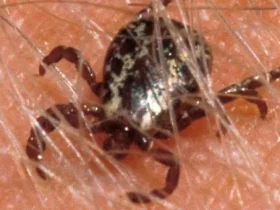



Leave a Reply